Today I’ll build another lab for SharePoint 2010. It was just one VM with DC and a separate SQL 2008 installed. While running the SharePoint 2010 RC Setup I had the problem that no screen appeared to choose the installation type. Normally (at least it was with SharePoint 2007 and SharePoint 2010 Beta that way) a screen appears where you can choose to install a Single Server (with SQLExpress), perform a Full Installation or to install just the components needed for a Web Frontend.
However, I thought it must be possible through the setup Config-Files.
To see the predefined files you first have to extract the setup bits.
So fire up an command prompt and go to the directory where the big executable is in.
Then run: file.exe /extract:<DESTINATION PATH>
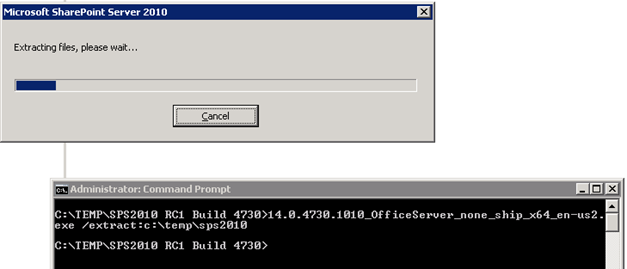
After a few seconds you’ll find a lot of folders inside the destination folder. We have to concentrate on the “Files” folder. Inside that one you’ll find a couple of folders which are for different setup scenarios.
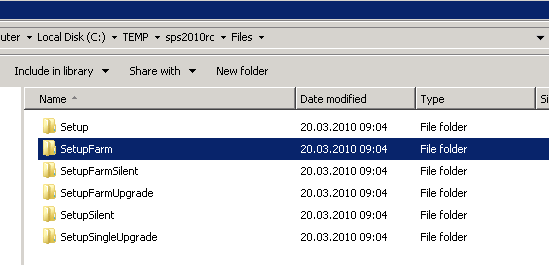
You can edit one of the predefined ones or just copy and edit it. I took the Config.xml from the SetupFarm folder.
There you’ll find some interesting options. First of all you can provide your License Key within the <PIDKEY> Tag. But more interesting is the <Setting ID=”SERVERROLE”> Tag. There you’ll find a value of “APPLICATION”. This setting basically means a full installation. You’ll find a detailed list of all options in TechNet http://technet.microsoft.com/en-us/library/cc261668.aspx
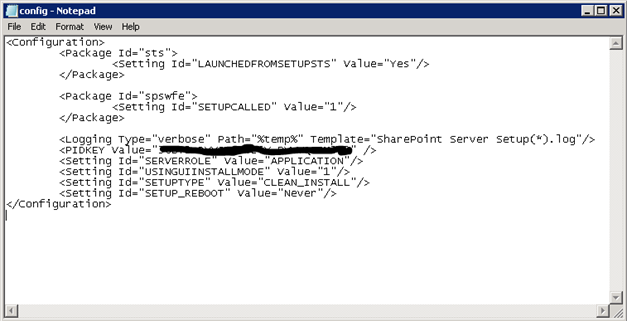
So after made the desired changes we can fire up setup with the /config parameter. There we have to specify our config.xml
The rest of the setups are just the default steps. Don’t panic, the screen of the component selection won’t appear, but it will do the right stuff like specified in config.xml 😉

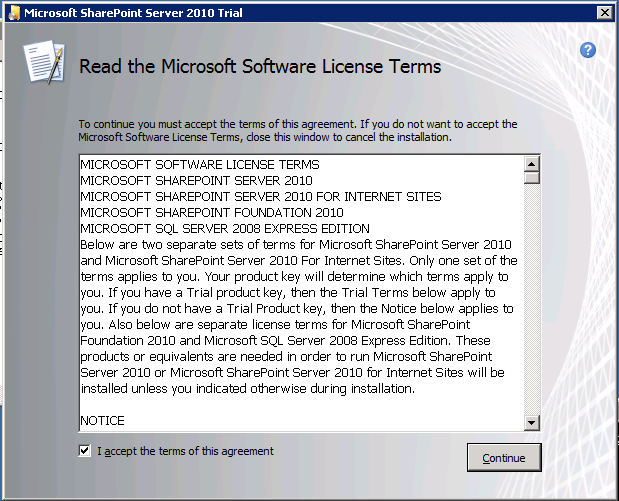
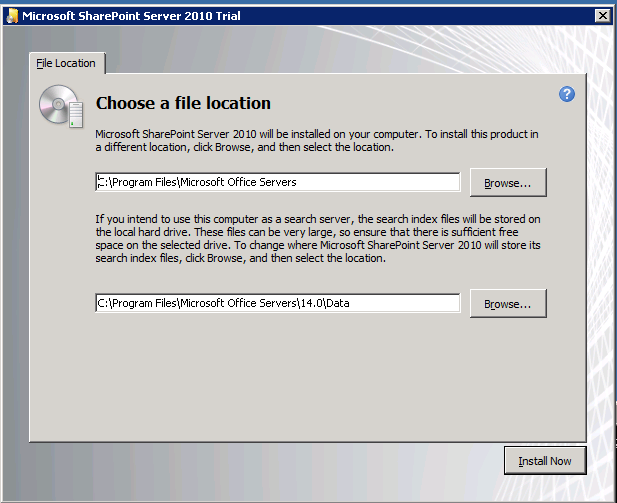
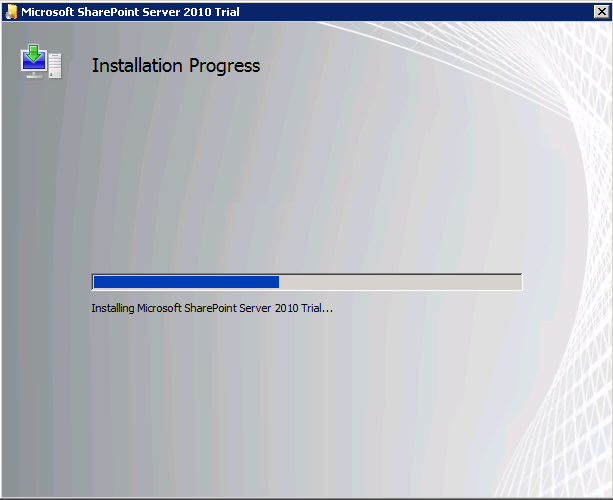
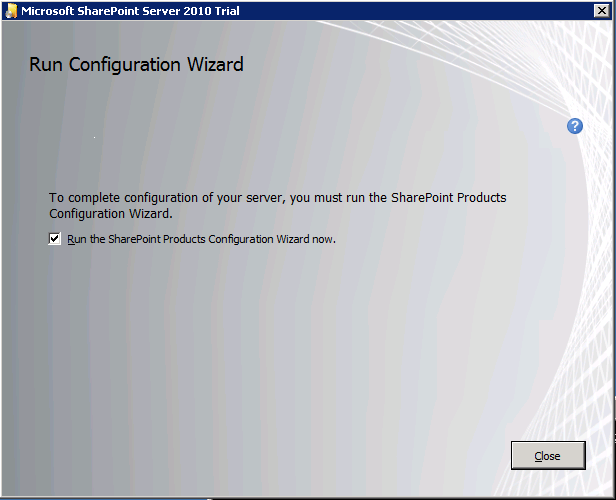
, 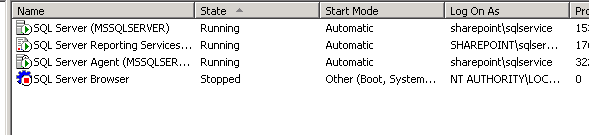
Voila, as seen on the last screenshot, just my default instance of MS SQL2008 is running.
I’m not sure if this is a bug or just because of the setup where I have everything on one machine. Maybe I’ll find the time to try the setup again on multiple machines 😉
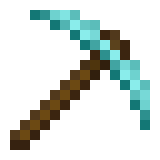
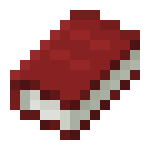
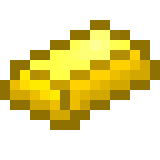
Leave a Reply